Stop spam and annoying calls on iPhone: Secret settings help
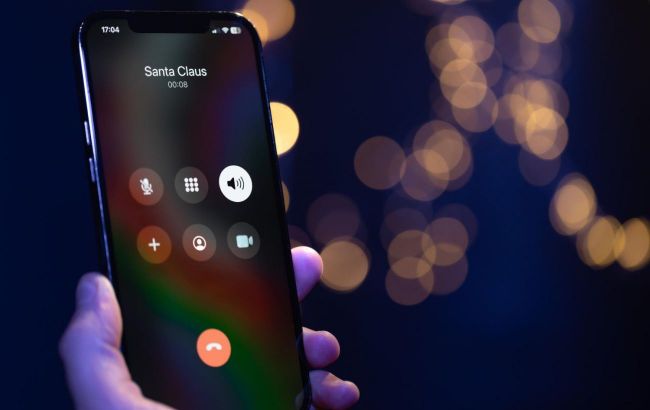 Stop spam and annoying calls on iPhone (photo: Freepik)
Stop spam and annoying calls on iPhone (photo: Freepik)
In an era of constant calls from scammers and intrusive advertisers, each of us has faced a situation where the phone literally won't stop ringing. Fortunately, iPhone offers several simple and effective ways to deal with this problem, reports Pocket-lint.
How to use Live Voicemail to check your calls
If your iPhone is running iOS 17 or later, Live Voicemail is enabled by default if your country and language support it. Compatible languages include English, French, German, Spanish, Cantonese, Mandarin, Japanese, and Brazilian Portuguese.
When someone leaves a voice message, you'll see a real-time transcription on your lock screen - provided the caller is patient enough.
If you missed the transcription, don't worry: if you activate Visual Voicemail, the transcription will be available along with your saved messages in the Voicemail tab of the Phone app.
To enable or disable the feature, do the following
- Open the Settings app and go to the Applications section, then to Phone.
- Tap “Live voicemail”
- Move the Live voicemail option to the desired position. The feature should be enabled by default.

How to use Live Voicemail to check on calls (photo: AppleInsider)
How to block all unknown numbers
Blocking unknown calls is a great way to protect yourself from spammers. Your iPhone automatically blocks numbers you haven't spoken to before, with exceptions for contacts in the Contacts app, numbers you've corresponded with, and numbers listed in messages.
If you call an emergency number, this feature will be temporarily disabled for 24 hours as a precaution.
Use this feature with caution, as you may accidentally block important calls, such as those from colleagues or loved ones.
However, if unwanted calls become a real problem, “Silence unknown callers” can be a useful tool if all your important contacts are added to the Contacts app.
How to enable the feature:
- Open the Settings app
- Select “Applications”, “Phone”, and “Silence unknown callers”
- Slide the toggle switch to the “On” position

How to disable all unknown numbers (photo: Pocket-lint)
How to block specific phone numbers
As expected, you can block individual phone numbers. However, this is not as convenient as it sounds, as persistent callers can easily change the number or spoof it. This option is best used against companies that refuse to leave you alone.
The fastest way to block a number is right after an unwanted call:
- Open the Phone app.
- Go to the “Recent” tab
- Click on the “i” button next to the caller's record
- Select “Block caller”
You can also block people through the Contacts app or through Settings, Applications, Phone, and Blocked contacts. The latter method is convenient for unblocking people if you need to.

How to block specific phone numbers (photo: Pocket-lint)
How to check calls using third-party apps
For a long time now, iPhone has allowed you to use third-party applications to automatically identify and block calls. You should look for a suitable app in the App Store that is compatible with your carrier and has a suitable price.
The good news is that Apple has its own free identification service, Business Connect ID, which is enabled by default. However, it is limited to Apple-verified companies, so it may not identify small businesses and certainly won't be able to recognize fraudsters or annoying stalkers.

