iPhone runs out of power quickly? 10 useful tips to keep battery life longer
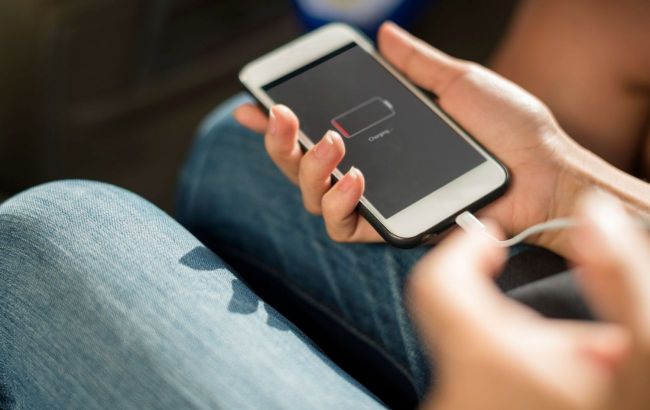 10 tricks to save battery on iPhone (illustrative photo: Freepik)
10 tricks to save battery on iPhone (illustrative photo: Freepik)
Smartphones have become an integral part of our daily lives, and long battery life is one of the most sought-after features. However, even the most powerful battery starts to drain faster over time, and MacRumors reveals what can be done with this issue.
Turn off iPhone Mirroring
iPhone Mirroring lets you control your iPhone from your Mac, and when it's enabled, notifications from your iPhone appear on your Mac screen even when your smartphone is hidden. When this feature is actively used, it can be useful, but a connection is required between your Mac and iPhone to send messages.
If you don't use iPhone Mirroring, you might want to turn it off. To do this, go to Preferences, General, AirPlay & Continuity, and click Edit. Then delete the Macs your iPhone is connecting to.

Disable mirroring on iPhone (photo: MacRumors)
Be careful when using Apple Intelligence
On iPhone 15 Pro and iPhone 16, Apple Intelligence can have a significant impact on battery life. Features such as Genmoji, Image Playground, and Writing Tools are processed entirely on the device.
In one test, when the Genmoji emoji feature was used for an hour, the iPhone 16 Pro Max battery drained by 50 percent, so keep this in mind. If you need your battery to last, avoid generating images with Apple Intelligence.

Apple Intelligence (photo: MacRumors)
Use dark mode whenever possible
On iPhone's OLED displays, turning on Dark Mode helps conserve battery power by reducing power consumption when dark pixels are displayed. Turning on Dark Mode when outdoors on a sunny day can save a lot of battery power.
The low brightness level in Light mode uses the same amount of power as the high brightness level in Dark mode, so Dark mode can save battery even at high brightness.
When you're in a dimly lit area and the screen brightness is lower, turning on Dark Mode won't save as much power, but it still uses a little less power.
With iOS 18, you can now set your icons to a dark version, which makes them darker when Dark Mode is on (or always, if you prefer). These icons are less irritating to the eyes when Dark Mode is on, and it can save you a little more battery life.
In addition to the dark mode, try to keep the screen brightness at the lowest comfortable level, as this will also help save battery power. You can quickly adjust the brightness through the Control Center.

Dark Mode on iPhone (photo: MacRumors)
Connect to Wi-Fi whenever possible
Whenever you are in a place with available Wi-Fi, it is better to use it instead of a cellular connection.
Wi-Fi uses less power than a cellular connection, and a cellular connection can be one of the main reasons for a fast battery drain.
If you're in a place with a poor signal or no signal at all, try turning on Airplane Mode. When your iPhone is constantly searching for the best cellular signal, it takes a toll on battery life.

Connect to Wi-Fi whenever possible (photo: MacRumors)
Turn off the tactile feedback of the keyboard
Tactile feedback on the iPhone keyboard feels good when you press on-screen keys, but it also uses up battery power.
You can turn it off by going to Settings, Sounds & Haptics, Keyboard Feedback, and turning off tactile feedback.

Tactile keyboard feedback (photo: MacRumors)
Customize focus modes and scheduled summaries
Most of us have a lot of notifications throughout the day, and having your iPhone constantly alerted and activated can be a big drain on battery life.
If you haven't already, customizing your focus modes can help you tailor your notifications to your activities. For example, when you're at home, you can set up a Personal mode to filter out work notifications, and when you're at work, you can set up a mode that excludes notifications from games and other apps you don't need during work hours.
The focus modes are fully customizable, so you can choose which apps and people can contact you in each mode. There are also options to filter individual emails, messages, calendars, and other notifications.
For iPhones that support Apple Intelligence, Apple has added a "Reduce Interruptions" mode that intelligently filters out unimportant notifications, leaving only what you need to see right away. If you don't want to fiddle with focus mode settings, this is a good option.
Please note that when using the focus mode, you will still receive all notifications when the mode ends, but they will be presented as one notification instead of several. Focus modes can be customized in the Focus section of the Settings app.
Along the same lines, set up a "Scheduled summary" for any apps that send you unimportant notifications. A scheduled summary collects all notifications and sends them to you once or twice a day.
You can turn on Scheduled Summaries for apps in the Notifications section of your settings.

Focus mode and scheduled summaries (photo: MacRumors)
Use offline maps
In places with no signal or low cellular coverage, offline maps can be a real help. When you're driving or hiking in a location with a poor signal, download the map to access all the maps and turn-by-turn directions without being connected to the network.
Offline maps are a good option to use with Airplane mode in places where the cellular signal is unstable.

Offline maps (photo: MacRumors)
Automate low power mode
Turning on Low Power Mode is the most obvious way to save battery power on your device, and it can be helpful to automate it so that it turns on when a certain percentage of the battery is left.
Apple will prompt you to turn on Low Power Mode when your battery reaches 20 percent, but it's often helpful to turn it on before then.
To set up a shortcut for Low Power Mode, open the Commands app and create a new automation. Next, find Battery level and select the target percentage of charge. Tap "Next", find "Low power mode" and select it.
This will automatically activate Low Power Mode when the battery reaches a specified level.

Low power mode (photo: MacRumors)
Turn off fitness tracking
Your iPhone has a fitness tracking feature that stores movement data to estimate your body movements, mobility, number of steps, floors climbed, and more. If you have an Apple Watch or other fitness tracker, you don't need to use this setting, and it may use additional battery power.
To disable this feature, open the Settings app and go to Privacy & Security, Movement & Fitness, and then turn off the Fitness Activity Tracking setting.

Fitness activity tracking (photo: MacRumors)
Check app access settings
Many apps request access that they don't need and probably shouldn't be granted.
Apps that use Bluetooth or Geolocation unnecessarily can be a big drain on your battery, so it's a good idea to check the settings of all apps for both battery and privacy reasons.
- Geolocation:Settings, Privacy & Security, Geolocation Services
- Bluetooth: Settings, Privacy & Security, Bluetooth
In each of these sections, disable access for apps that don't need this data. For example, apps that connect to devices in your home via Bluetooth do need to know, but apps like Waze, Facebook, and YouTube often don't need to access Bluetooth.
It's also a good idea to turn off background app updates for apps that don't need to update in the background. Go to Settings, General, Background app updates to check the settings.

Setting up app access (photo: MacRumors)

