How to copy text from photo on Android smartphones: 7 convenient ways
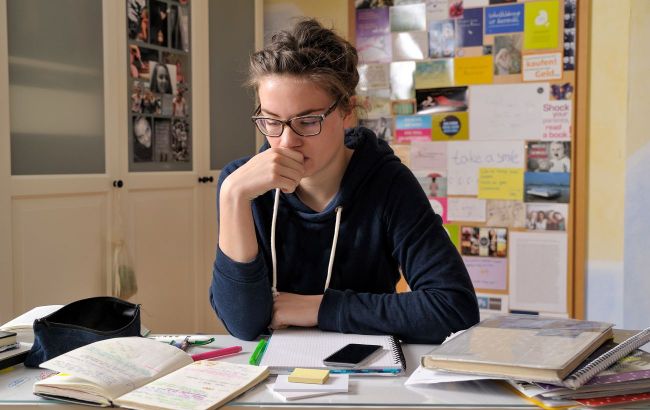 Quick ways to copy text from a photo on Android without any hassle (photo: Getty Images)
Quick ways to copy text from a photo on Android without any hassle (photo: Getty Images)
Copying text from a photo is a task that anyone can face in everyday life. On Android, there are many ways to do it quickly and effortlessly, reports Technology Personalized.
Google Lens
Google Lens is one of the best tools for extracting and copying text from images. You can also translate and copy the extracted text to the clipboard.
The Google Lens app is available on the Play Store. To use it, follow these steps:
- Open the Google Lens app on your Android smartphone
- On the home screen, tap Search with Camera or select an existing image from the gallery
- If you're using an image from the gallery, a Select Text button appears at the top of the screen. Click it.
- You'll see the Copy, Listen, Translate, and Search options. Tap Copy to save the text.
If you selected Camera Search, point the camera at the object with the text and press the shutter icon. The text is then highlighted in the image. Manually select the desired portion and copy it.

How to copy text with Google Lens (photo: Technology Personalized)
Google Keep Notes
Google Keep Notes is a note-taking application from Google that is available for download and installation in the Play Store. One of the main features of Keep Notes is to extract text from images.
How to extract text from an image in Keep Notes:
- Open the Keep Notes app, click on the "+" icon at the bottom, and select "Images"
- Select a source: "Add image" from the camera or from the gallery. If you already have an image, select Choose image. If you want to take a photo, select Take a photo
- Select an image and click Add. It will appear in the note
- Tap the image, then tap the three-dot icon at the top of the screen, and select Extract Text from Image.
The text is automatically added to the note below the image. You can now copy or save it. You can also sync the note with your Google account and use it on other devices.



How to copy text with Google Keep Notes (photo: Technology Personalized)
Microsoft Lens
Microsoft Lens is another multifunctional application from the Google Play Store that is similar to Google Lens. It supports OCR (optical character recognition) technology, allowing you to extract text from images. Install Microsoft Lens from the Play Store and follow these steps:
- Open the app and grant the necessary permissions if you are launching it for the first time
- Click on the "Actions" button at the bottom of the screen and select an image from the gallery or take a picture with the camera
- After selecting an image, click "Continue". If the picture is not good, click "Reshoot"
- After clicking "Continue", the text recognition process will begin.
After a few seconds, the app will display all the text found. You can copy it by clicking Copy, or immediately share it using the Share button.


How to copy text with Microsoft Lens (photo: Technology Personalized)
Google Photos
If you regularly use Google Photos and don't want to install additional applications, you can extract text directly from this service.
How to do it:
- Open the image you want to extract text from in Google Photos
- The app will automatically detect the text in the image
- From the available options, select Copy Text.
- The text will be highlighted, and then you can select the part you want to copy.
Unlike other apps that copy the entire text, Google Photos lets you select and save only the parts you want.

How to copy text using Google Photos (photo: Technology Personalized)
Using the "T" icon on Samsung smartphones
If you have a Samsung smartphone, you don't need to install any additional apps to extract text from images. When you point the camera at an object with text, the Camera app automatically displays a "T" icon at the bottom of the screen. Tap it to scan and extract the text.
Similarly, if you have an image with text in the gallery, simply open it, then tap and hold the text on the image. A "T" icon appears, allowing you to copy the text.

Click on the "T" icon to scan and extract text (photo: Technology Personalized)
Google Chrome
If you find an image with text on the web and want to extract it, you can easily do so with Google Chrome.
- Press and hold the image in Chrome
- Select "Search images with Google Lens"
- Even if you don't have the Google Lens app installed, Chrome will open the web version of the service
- Click "Select text"
- Select the desired text and choose Copy, Listen, or another available option.

How to copy text with Google Chrome (photo: Technology Personalized)
Adobe Scan
If you often need to scan documents and extract text from images, Adobe Scan is a great solution. To use the application, you need to sign in to your Google or Adobe account.
How to extract text with Adobe Scan:
- Install Adobe Scan from the Play Store and sign in
- Take a picture of a document or open an image you've already saved
- Click on the shiny document icon at the top of the screen
- The app will recognize the text and offer to copy it
- Click Copy to save the text to the clipboard
- If the image has a website, Adobe Scan will automatically detect the link and take you to it in one click.

How to copy text with Adobe Scan (photo: Technology Personalized)

