7 Google Maps features that will make your travels easier
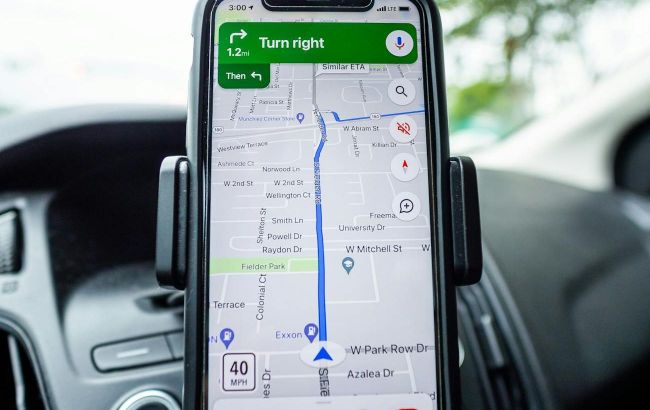 Advanced features of Google Maps for travelers (photo: Pexels)
Advanced features of Google Maps for travelers (photo: Pexels)
Google Maps is an indispensable tool for any trip. However, many people use it only for route planning and do not take into account a lot of useful features. The technology website MakeUseOf tells about 7 practical features of Google Maps that will make your travels more comfortable and safe.
Check the weather anywhere in the world
You can use Google Maps to check the local weather. This feature is already available in the iOS app and the web version of the service. According to Android Police, Google is also implementing (or testing) this feature in the Android app.
If you're using iOS, open the Google Maps app and zoom out to focus on a specific city or region. A small tile with the current temperature and a weather icon appears below the search bar at the top of the screen.
As you move around the map in Google Maps, the tile automatically updates to show the weather in the selected area. If you don't see the tile, tap anywhere on the map and then deselect it - this should return you to the standard view with the weather.
In the web version of Google Maps, you need to click on the location of interest to see the weather information. In this case, the weather information will be displayed in the information block next to the name of the selected location.
You can also click on the weather icon to get a more detailed weather forecast for the location you are interested in.


Check the weather anywhere in the world (photo: MakeUseOf)
Find out the best time to visit places
Once you've chosen a place to visit, you'll want to explore its attractions and activities. Google Maps can help you navigate through busy neighborhoods and show you the busiest times to visit attractions, restaurants, and other places.
When you zoom in on a city map, the busiest areas are highlighted in yellow. If you prefer to avoid crowded places, this information will help you choose the right accommodation. Also, to avoid the crowds, you can go to the indicated areas early in the morning.
If you click on an attraction, cafe, or other place you're interested in, Google Maps will show you the peak hours of visitation. If there is a sufficient flow of visitors, you will see data on how busy this place is on different days of the week.
Up-to-date, real-time information is also available to show whether more or fewer people than usual are at the location at the moment.


Find out the best time to visit places (photo: MakeUseOf)
Walking navigation with Live View
With Live View in Google Maps, you can use Street View coverage for walking navigation. For this feature to work, your device must support the ARKit (iOS) or ARCore (Android) augmented reality toolkit. You also need to be in an area with good Street View coverage.
To use Live View, follow these steps while outside:
- Open Google Maps and select your destination
- Scroll down to the bottom of the location page to see the Live View icon
- Click on the Live View icon
- Point your phone's camera at buildings and signage to determine your location
- Follow the red arrows to get to your destination
It is important to note that Live View is intended for pedestrian navigation only and is not suitable for use in moving vehicles.
Alternatively, you can use this feature to orient yourself on the terrain and check if you are going in the right direction. This can help you save battery power and mobile internet if you have a long walk ahead of you.




Pedestrian navigation with Live View (photo: MakeUseOf)
Choose the most economical route before you go
If you are going to rent a car for a trip, choosing the most economical route will help you to reduce fuel costs and reduce your environmental impact. Google Maps will automatically suggest the most economical route if you have the "Prefer economical routes" option enabled in your settings.
How to enable this feature:
- Open Google Maps
- Click on your account icon in the upper right corner of the search bar
- Select "Settings"
- Scroll down and select "Navigation settings"
- Scroll to the "Route settings" section
- Enable the option "Prefer economical routes"


Select the most economical route before you go (photo: MakeUseOf).
Now, to plot the most economical route for your car trip, use the Routes feature in Google Maps:
- Enter your destination in the search bar
- Click "Routes"
- Enter a starting point (or select "Your location")
- Make sure that the "Car" icon is selected below the search bar
Google Maps will automatically select the most economical route for you, unless there are significant delays due to accidents or roadworks.
The most economical route will be marked with a leaf icon, and additional information such as tolls will also be displayed in the route options.


How to make the most economical route (photo: MakeUseOf)
Save a route for future trips
In Google Maps, you can save routes in advance to help you plan your trip and avoid wasting time searching for the right route again. To do this, just click the "Pin" button on the selected route tab. After that, the button will change its label to "Pinned", which means that the route is saved.
You can save routes for any type of transportation: hiking routes, public transport, etc. This will allow you to plan your visits to attractions, interesting restaurants, and other places in advance, and then quickly access your saved directions.


Save the route for future trips (photo: MakeUseOf)
How to open a saved route:
- Launch the Google Maps application
- Click "Go" in the bottom menu of the screen
- Select the desired fixed route from the list
When you select a route, you will receive up-to-date information about the estimated time of arrival and possible delays along the way.


How to open a saved route (photo: MakeUseOf)
Download maps for traveling abroad
Google Maps is a great traveling tool, but it becomes useless if you lose internet access. Fortunately, you can save maps in advance for offline use and continue navigating without an internet connection.
To download a map for offline use, follow these steps:
- Open the Google Maps application
- Find the location you want (for example, Kyiv)
- Swipe up on the location tab to open it in full screen
- Click on the three dots icon in the upper right corner
- Select "Download offline map"
You will be able to use offline maps to get driving directions if the entire route is included in the downloaded map. However, keep in mind that features such as real-time traffic information, alternative routes, and the most economical routes will not be available offline.


Download maps for traveling abroad (photo: MakeUseOf)
Share your location to make solo travel safer
If you're traveling alone, it's important to share your location with someone you trust. Whether you're traveling abroad or climbing mountains, sharing your location can help rescuers get to you faster in case of an emergency.
To share your current location with Google Maps, follow these steps:
- Open the Google Maps app
- Click on your account icon in the upper right corner of the screen
- Select "Transfer geodata"
- Click "Share location"
- Set the data transfer period or select "Until manually deactivated"
- Select the contacts you want to share your location with
- Click "Send"
Traveling alone is a unique experience, and overcoming challenges like language barriers can be part of the adventure. Most likely, nothing bad will happen, but in the rare case of an emergency, sharing your location could save your life.




Share your location to make solo travel safer (photo: MakeUseOf)

