Google Photos is ultimate choice for photo storage - Guide revealed
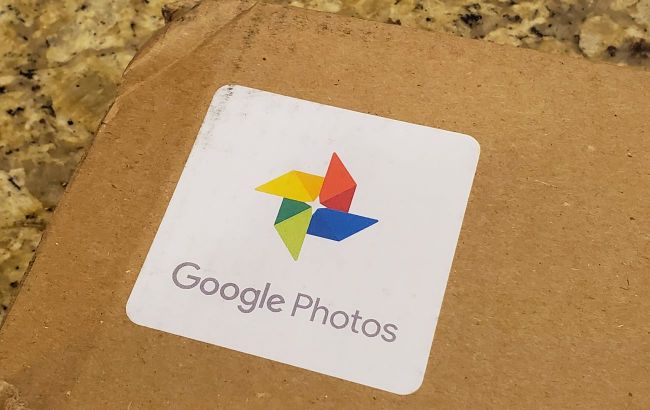 Google Photos is ultimate choice for photo storage (Photo: Getty Images)
Google Photos is ultimate choice for photo storage (Photo: Getty Images)
In a world where every snapshot matters, choosing an exemplary service for storing and organizing photos plays a crucial role. Google Photos stands out among numerous services for its exceptional convenience and functionality.
More reasons why using Google Photos for storing photos is the best choice in the material below.
Sources: Lifewire, VentureBeat, aloSIM.
Three viewing modes in Google Photos
Google Photos has three viewing modes for your collected photos: Day mode, Compact view, and Month view.
The first mode allows you to view thumbnails of images taken on a specific day, the third shows photos categorized by month, and the second, or comfortable mode, displays a compact gallery of all images.
To enlarge an image, simply tap on its thumbnail: a pinch gesture changes the view to a gallery for a specific period, and a compression gesture returns it back.
Fast scrolling of Google Photos
If a user accumulates many photos, scrolling through them can be challenging.
In Google Photos, during photo scrolling, a quick scrolling icon appears to the right of the screen. This icon can be adjusted in height to browse a large number of images quickly.
Additionally, information about the month when the photos were taken that you decided to skip is displayed.
Maximally hidden interface of Google Photos
When you are in the photo section, swipe left to open the assistant screen or right to add an image to the collection. This helps avoid cluttering the screen with icons. All information is elegantly hidden, creating an analogy with the Chrome browser interface.
Face search in Google Photos
In photos, you'll notice an icon resembling a magnifying glass in a circle. Clicking it will take you to the search screen, where six of the most frequently encountered faces are displayed. Next to the People category, there is an option for Others. After selection, all photos with a person will be displayed.
Now, the most exciting part is that Google claims that the app can track changes in a person over time, theoretically allowing grouping photos of the same person at different ages, such as at 6, 16, and 30 years old. However, only time will tell how accurate these claims are.
Location-based Search in Google Photos On this search screen, you will find access to the list of places where your photos were taken (at the bottom of the screen). This works even if location services are turned off on your smartphone.
How to determine the location of a photo? This is the second feature: Google asserts that its technology can recognize the landscape in the image and then determine its location. It also analyzes the possible time of shooting.
For example, if someone photographs the Eiffel Tower at 10:00 and the Arc de Triomphe at 14:00, it can be assumed that the individuals in the photos were in Paris from at least 10:00 to 14:00.
Object-based search
This tool is located below the previous search and allows you to group photos by specific objects or events, such as concerts, nature photos, and more. Additionally, you can specify parameters for object search - the user manually enters what interests them.
Google creations
If you used Google+ Photos, you probably remember the Auto Awesome feature, which automatically creates various elements like collages from your photos.
This feature is now available in Google Photos under the name Google Creations. To access it, go to the main screen with images and click the + button in the top right corner.
Then, you will see four options, including Animation and Collage. If the latter option is selected, specify the number of photos and click Create.
Easy selection of more photos
To select more photos arranged in a row on the screen, you do not need to click on each one separately—simply swipe your finger across all the photos you are interested in. This feature works both vertically and horizontally.
Creating web Photo albums
The Google Photos app allows you to share photos using traditional methods like Facebook, Twitter, email through cloud services (e.g., Dropbox), and more.
An interesting feature is the ability to create an internet photo album upon user request. The link to the album is copied to the clipboard, and the user can share it at their discretion, for example, post it on social media.
This allows sharing albums with anyone who receives the link—there is no need for installed apps; just open the link in a web browser.
Copying photos to the cloud
Those who actively take photos know how quickly space on a memory card can run out. Google Photos offers to free up space by sending copies of photos to cloud storage.
To do this, go to settings and select Backup and then Increase available space. If you already have copies on your cloud drive and the space is running out, you will be prompted to purchase additional space.
Choosing to save in the original resolution also allows you to keep the file in its original format; otherwise, it will be converted to .jpg.
Built-in editor in Google Photos
The Google Photos app has a built-in editor designed to perform basic image manipulations such as color adjustments, sharpness, adding vignettes, and more.
If you need more advanced features, you can use the Snapseed app developed by Google. It integrates seamlessly with Google Photos and provides a wide range of tools for editing images.
Syncing Google Photos with computer
To sync photos with your desktop computer, you need to install Google Drive and then select the Photos section on the network drive site's left sidebar.
Then, you can upload all photos from your mobile device with a single click. A new folder will appear on the drive, where not only existing photos on the device but also those that will be created in the future will be added.

